How to Upgrade the Galaxy Tab 2 7.0 to Android 4.1.1 Jelly Bean CM10 custom ROM

You might have heard about the CyanogenMod 10 ROM that’s been slowly but surely reaching other devices via ports and kangs. If you own a Samsung Galaxy Tab 2 7.0, you can stop being green with envy because your device’s port has arrived, thanks to XDA Developers member codeworkx. That means you can enjoy Android 4.1.1 Jelly Bean’s new features and improvements on your device by flashing the CyanogenMod 10 port.
If you want to sate your curiosity, read on for our instructions on how to upgrade the Galaxy Tab 2 7.0 to Android 4.1.1 Jelly Bean via the CyanogenMod 10 custom ROM.
Warning
- The instructions in this guide are intended for use with the Samsung Galaxy Tab 2 7.0, model numbers GT-P3100, GT-P3110, or GT-P3113. Applying these instructions on another device or model may produce undesired outcomes.
- The information in this guide is provided for instructional and educational purposes only. There is no guarantee that these instructions will work under your specific and unique circumstances.
- Use these instructions at your own risk. We shall not hold any responsibility or liability for whatever happens to you or your device arising from your use of the info in this guide.
- Read and understand the whole guide first before actually performing the instructions.
- Avoid using Titanium Backup for restoring system data after you flashed this ROM. Doing so reportedly causes issues, and is, therefore, not recommended.
Requirements
- Samsung Galaxy Tab 2 7.0 (GT-P3100, GT-P3110, or GT-P3113) with ClockworkMod Recovery installed.
- Download to your computer the version of the ROM that corresponds to your device model number:
- Download Google Apps (gapps-jb-20120724-signed.zip, 87.2 MB) to your computer.
- Backup all personal data on your phone to make sure you have a copy of your personal data (e.g., contacts, SMS, MMS, Internet settings, Wi-Fi passwords, and the like) in case the procedure in this guide erases such data.
Instructions
- Copy both the device-specific ROM and the Google Apps package files to your tablet’s internal SD card.
- Turn off the tablet.
- Boot into Recovery Mode. You can do this by pressing and holding down the Power and Volume Down buttons at the same time. When the Samsung Galaxy Tab 2 logo appears on the screen, release the Power button but continue holding down the Volume Down button until Recovery appears.
- In Recovery, you can navigate using the Volume keys and select an option using the Power button.
- Make a NANDroid backup of your existing ROM. You can do this by selecting Backup & Restore and selecting Backup.
- Select Install ZIP from SD Card.
- Select Choose ZIP from SD Card and locate the CyanogenMod 10 ROM file.
- After the CyanogenMod 10 ROM has finished flashing, flash the Google Apps file in the same manner as in steps 6 and 7.
- Once Google Apps has been installed, select Go Back.
- Select Wipe Data/Factory Reset and confirm the action on the next screen.
- Return to the main recovery menu and select Reboot System Now.
Now, You can now enjoy Android 4.1.1 Jelly Bean on your Samsung Galaxy Tab 2 7.0 (GT-P3100, GT-P3110, or GT-P3113).
Screenshot :
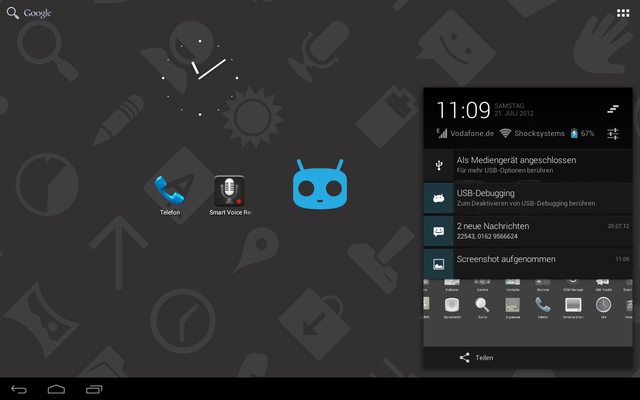




0 comments:
Post a Comment